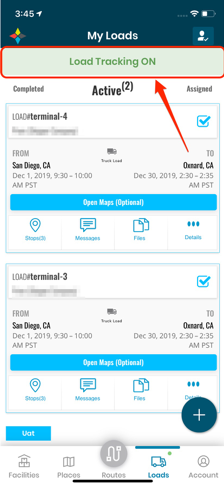- When you are assigned a load, you will receive a text message with a link to download CarrierLink that reads “Venture Connect has assigned Load ‘<Load-number>’ via FourKites. Reduce check calls by downloading CarrierLink app – https://mobile.fourkites.com” Go to the App Store (iPhone) or Google Play Store (Android) and download CarrierLink.
- Open CarrierLink, select a language of your choice and continue. Note that this is a one-time selection and will not appear every time you open CarrierLink.
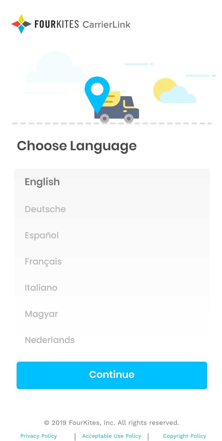
- You will be taken to the ‘Disclosure’ page with the Agree button below.
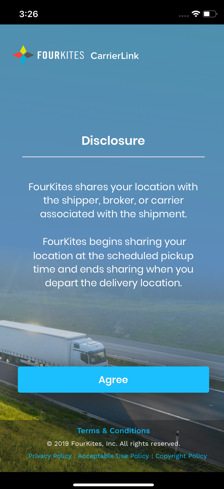
- Once you click Agree, the My Loads page will populate. To see details of the load(s) assigned to you, click on ‘Login’.
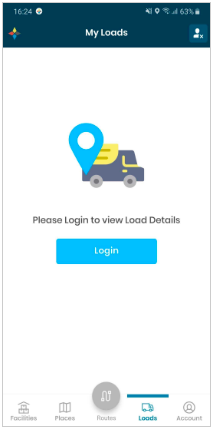
- Enter your first name, last name, phone number and click on ‘Login’. You will receive another text message with a verification code. Note that this will be the next page for Non-US users after language selection.
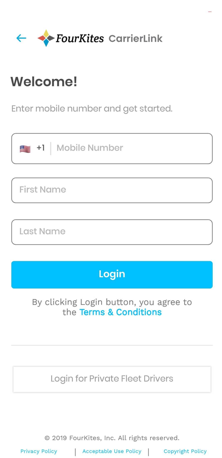
- Enter the verification code in CarrierLink and continue.
Tracking with the FourKites CarrierLink App
- Select ‘Loads’, then the ‘+’ sign at the bottom right, then select ‘Send Location’ to complete the setup.
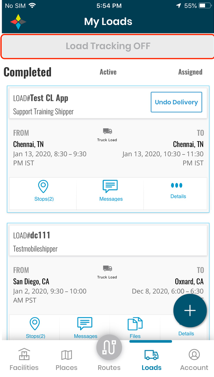
- Make sure location permissions are set to ‘Always Allow’ to avoid stopping the tracking.